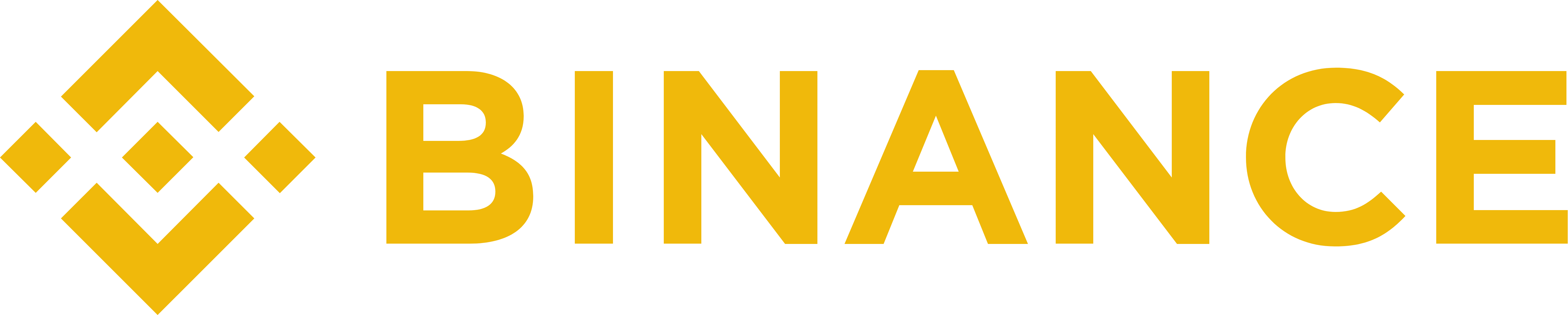Help
Choose an Exchange
API keys for your favorite crypto exchange.
Binance API Setup Instructions
Please follow these steps to configure Junglebot with Binance.
Step 1 Acquire and configure your API Key from the Exchange
Enabling trading on Junglebot is a two step process that requires active subscription in Junglebot and active registration in Binance. If you don’t have registration and active subscription in Junglebot, please visit Jungle Bot Website, and follow the instructions. If you don’t have registration in Binance, please visit Binance, and follow the instructions.
🔐Log in to your Binance account, then click on “Profile” 👤in the top-right corner and select “Account”
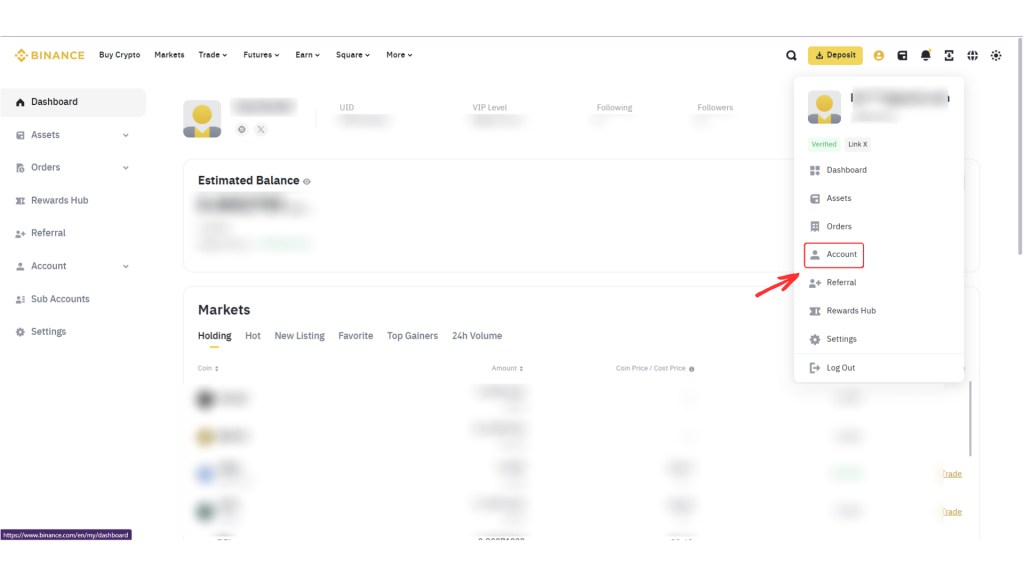
On the left side of the screen, you will see “API Management” – click on
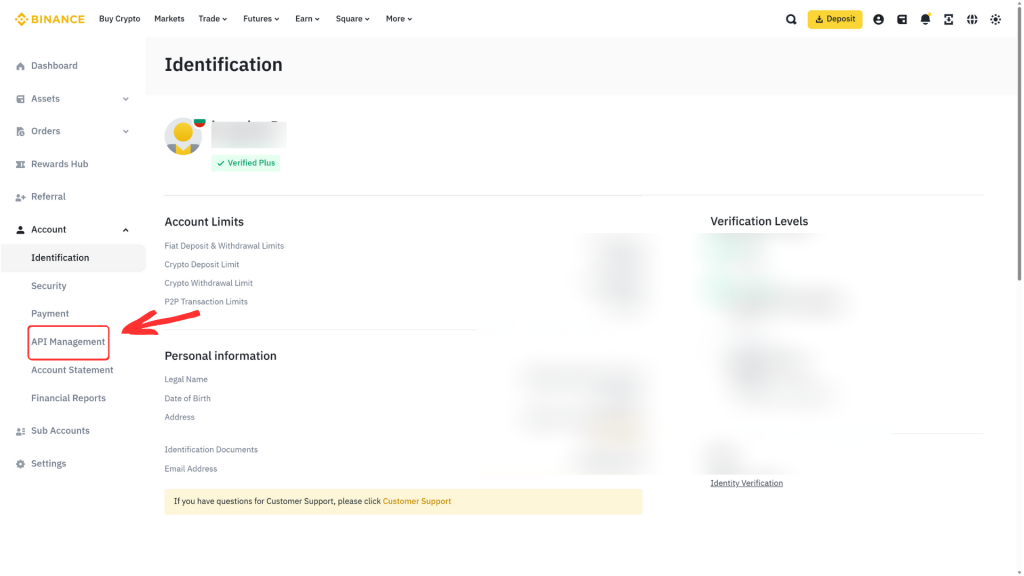
In the top-right corner, you will see “Create API” – click on it.
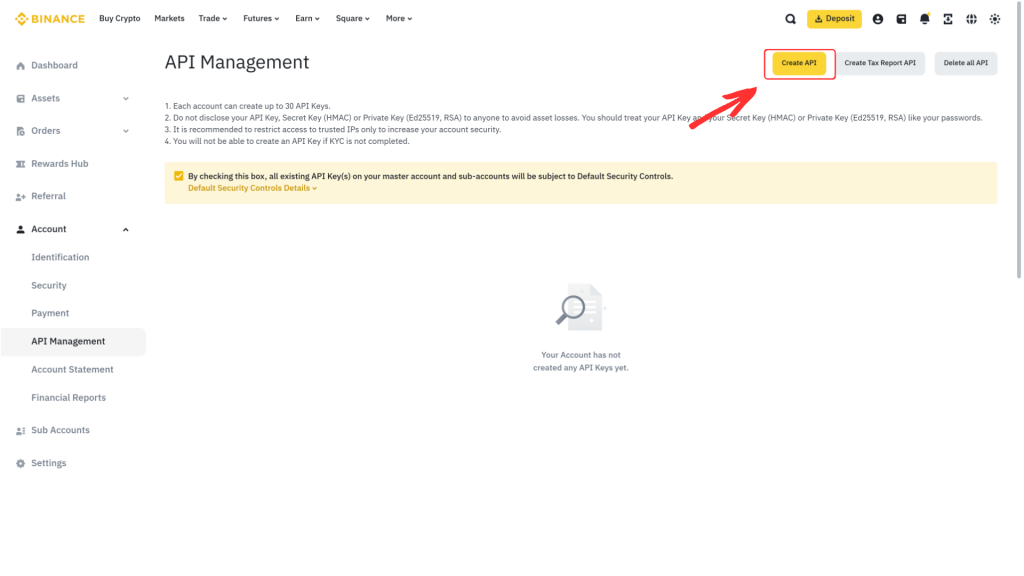
The “Choose API Key Type” window will appear. Select “System Generated”, then click “Next”.
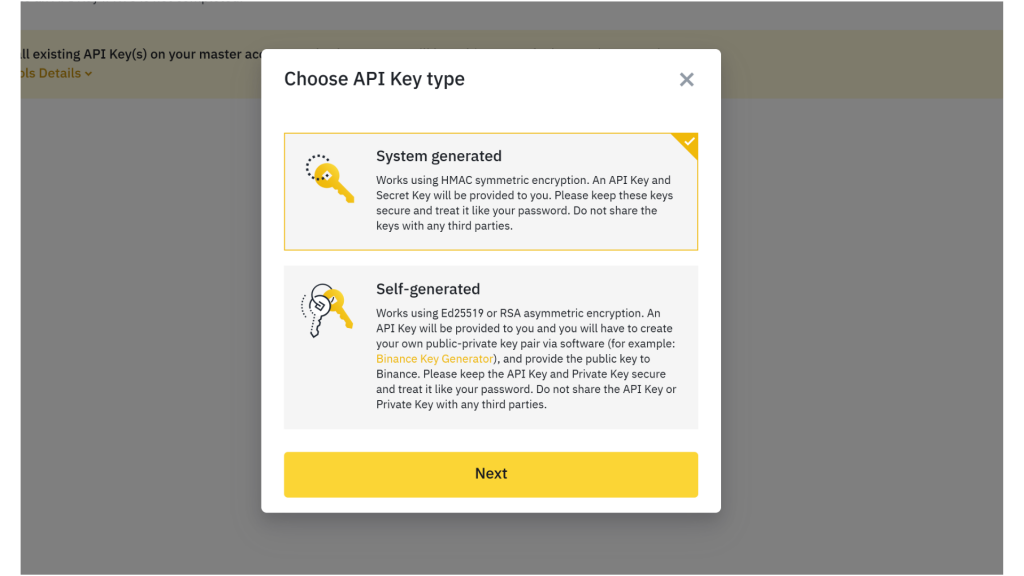
Choose an appropriate name for your API key and 👆click “Next”.
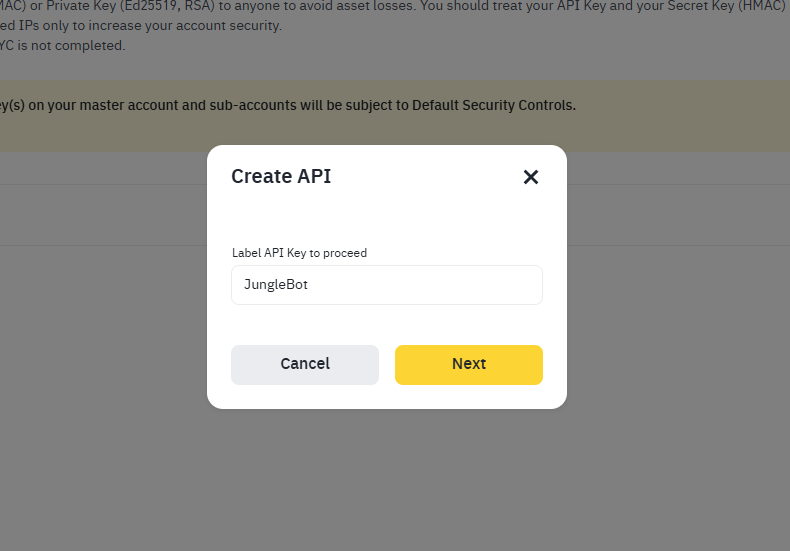
After clicking “Next”, you will need to complete the required verification process. This is necessary because an API key grants permissions to access your account, so Binance ensures security by verifying your identity. Once the verification is successfully completed, your API key will be displayed.
In the top-right corner, you will see the option “Edit restrictions” – click on it to configure your key.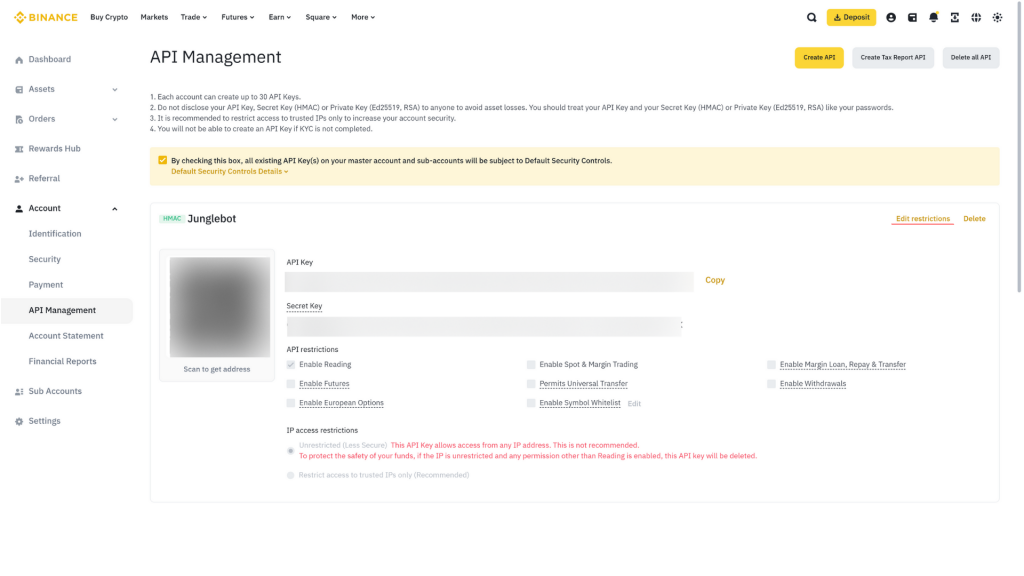
⚠️ NOTE:
❗ Copy and save the “API Key” and “Secret Key” in a secure location.
Once you close this window, you will not have access to the Secret Key ever again.
If you lose your Secret Key, you will need to delete this key and generate a new one.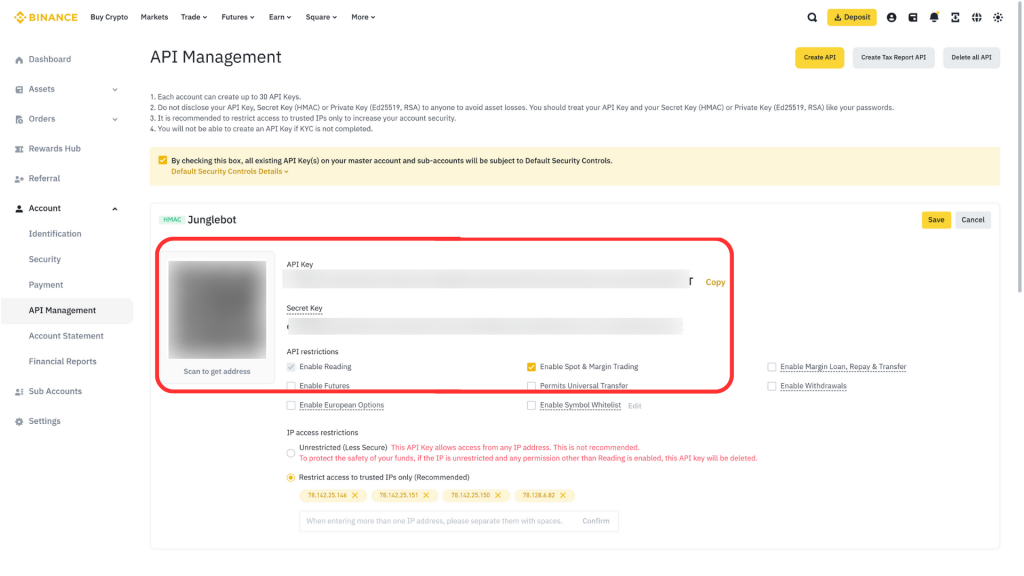
Here, you need to make a few settings:
- Select “Restrict access to trusted IPs only” in your API settings. Enter the following IP addresses: 78.142.25.146 78.142.25.151 78.142.25.150 78.128.6.82
- Check the box “Enable Spot and Margin Trading” to allow the bot to execute trades on your behalf.
- Click “Save” to apply your settings.
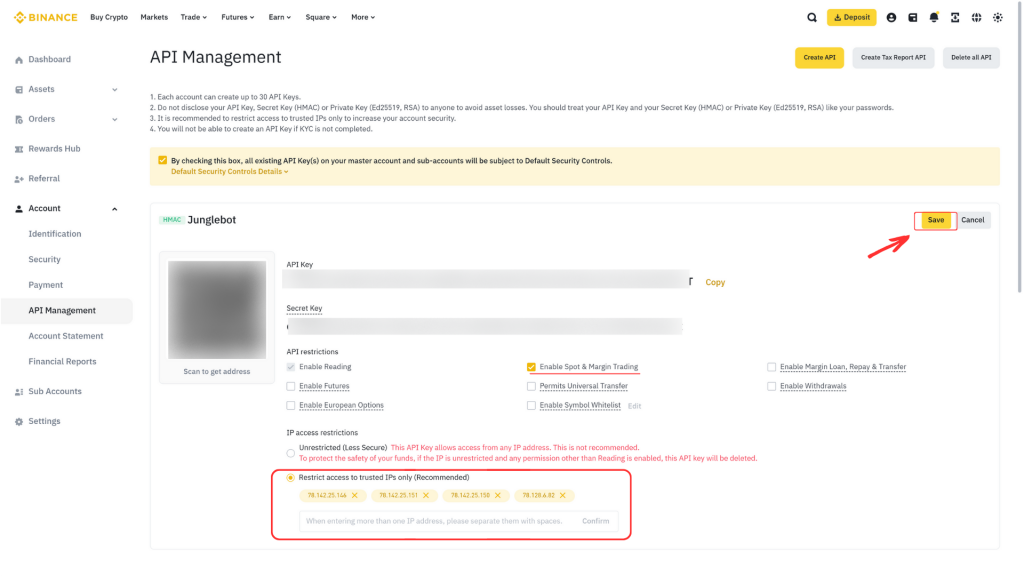
Step 2 Enable trading with API Key on Jungle Bot
🔐Log in to your Junglebot Trader account and select the Profile Information on the top right then click on ⚙️“Settings”
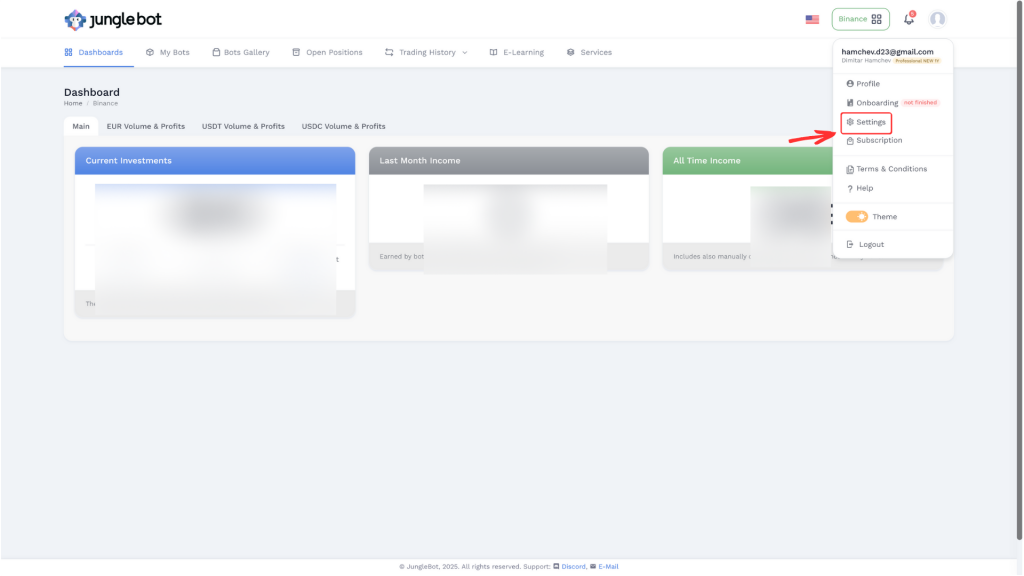
From the exchange account “Settings” click “Configure Now” for Binance exchange.
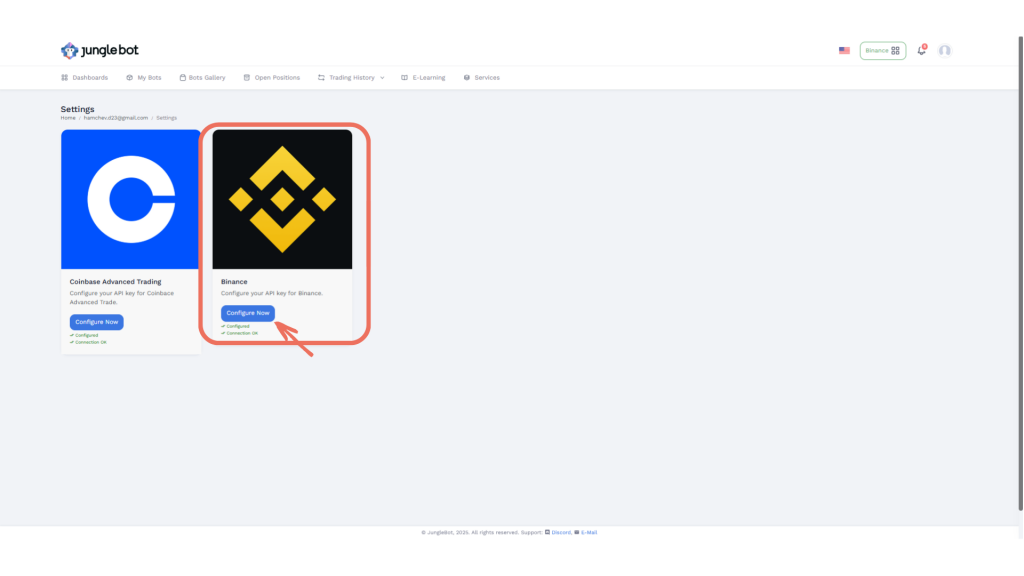
Enter the API Key and Secret Key from your newly created API key on your Binance account. Choose “Main Investment Asset” from the dropdown.
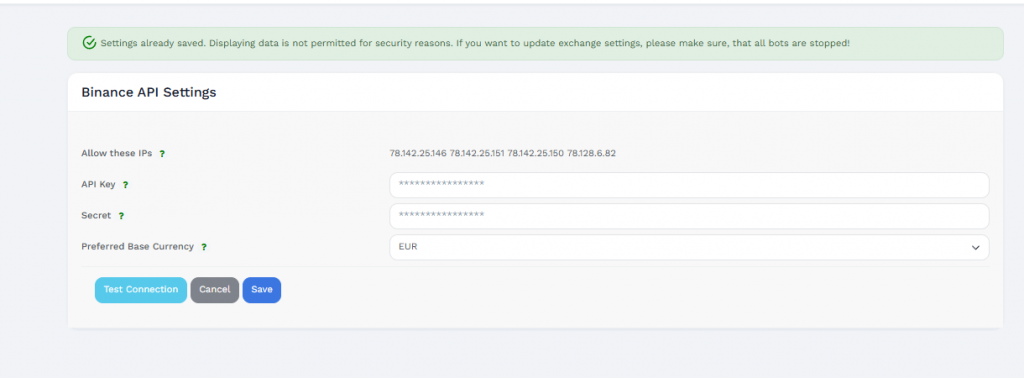
After you enter the corresponding fields click “Test Connection”. If connection is established you should see a popup window with confirmation. Next click “Save” to save the changes.
Coinbase API Setup Instructions
Please follow these steps to configure Junglebot with Coinbase.
Step 1 Acquire and configure your API Key from the Exchange
Enabling trading on Junglebot is a two-step process that requires an active subscription to Jungle Bot and an active Coinbase account.
If you don’t have registration and active subscription in Jungle Bot, please visit Junglebot Website, and follow the instructions. If you don’t have registration in Coinbase, please visit Coinbase, and follow the instructions.
⚠️IMPORTANT NOTICE:
When uploading your ID for verification in Coinbase make sure you read the ‘Accepted identity documents’ section in Verify your identity on Coinbase manual.
When you update your personal information make sure you read the ‘Update your personal information’ section. When uploading a document as a proof for residential address make sure that the document is written with Latin characters.
🔐Log in to your account, click on your profile in the top right corner, and select “Settings” from the profile information dropdown list.
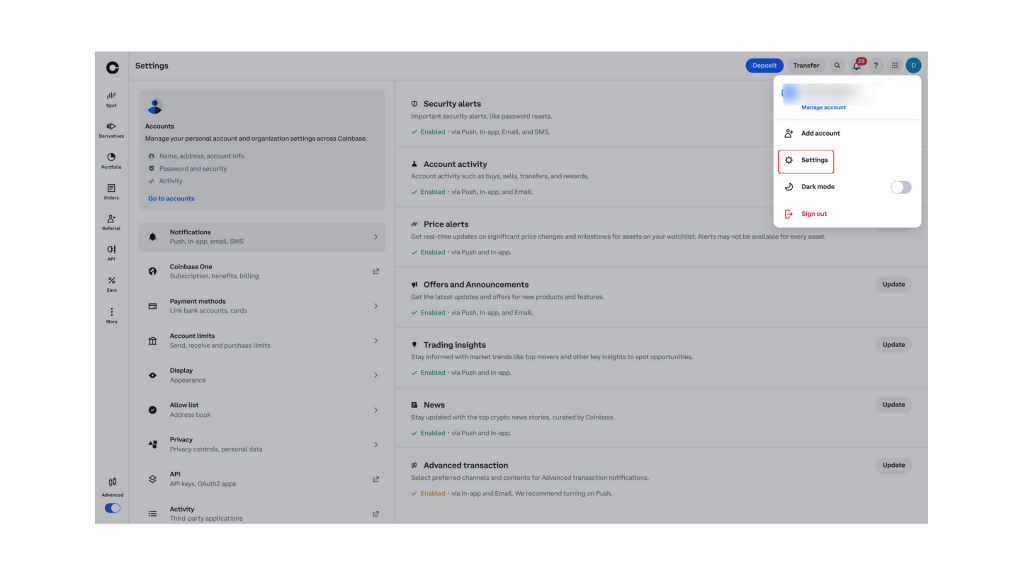
🔽 Scroll down with your mouse until you find the “API” section, then click on it. 👆
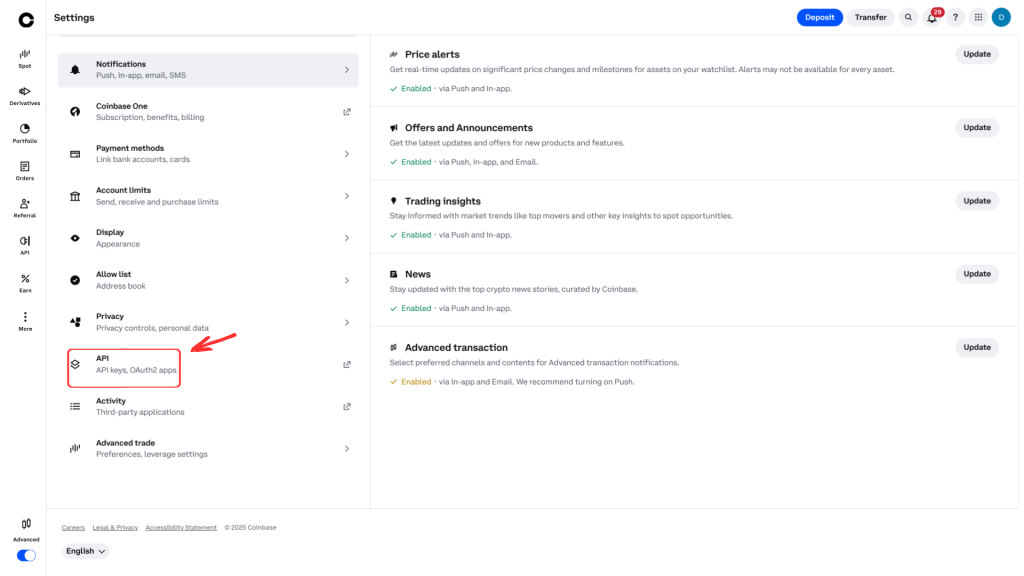
In the top right corner, you will find the “Create API Key” button. Click it.👆
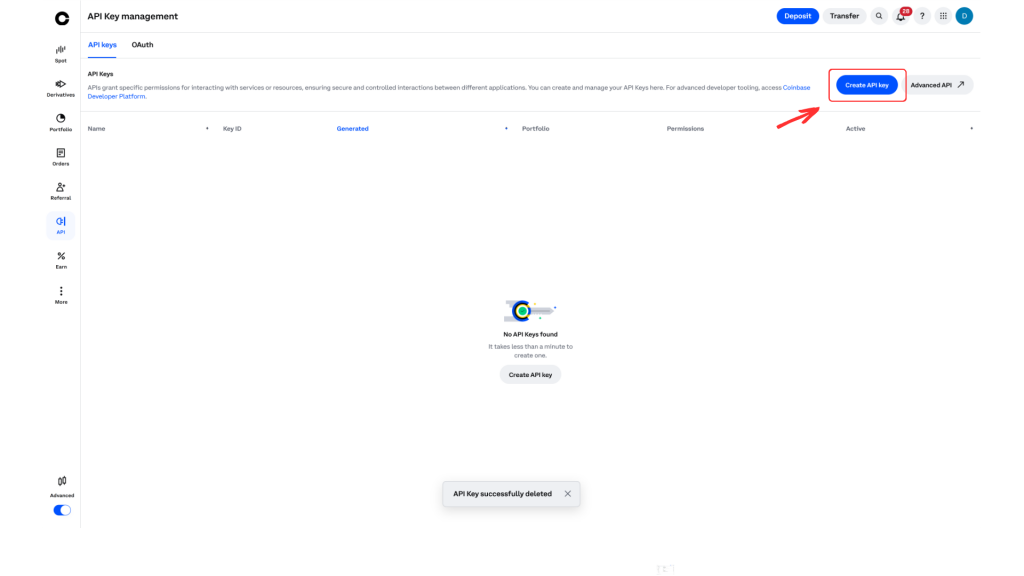
The “Create API Key” tab will open.
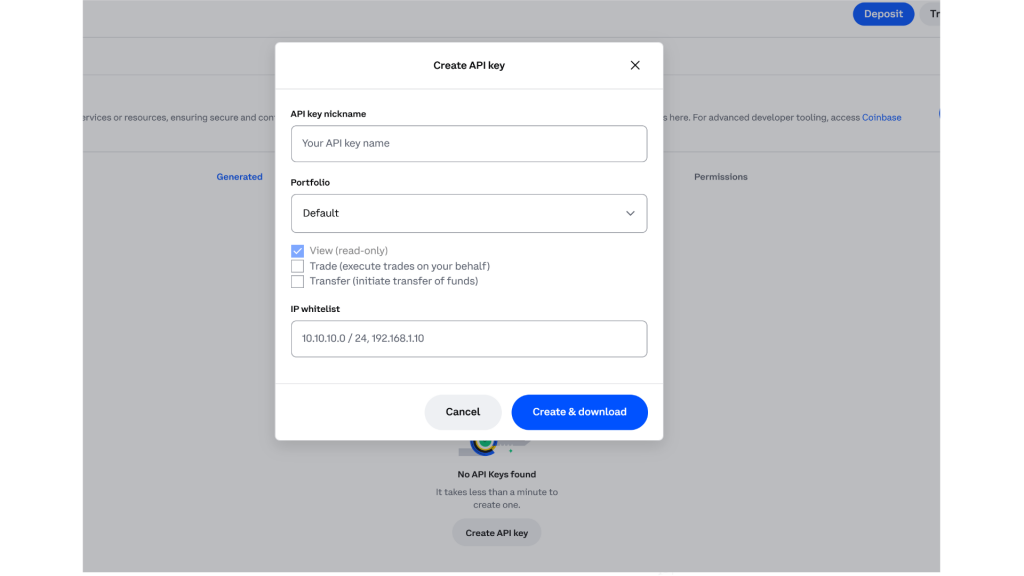
📝 Set a name for the key.
📂 Select which “Portfolio” to link.
✅ Check only the “Trade” option.
📋 Copy and paste the IP addresses: 78.142.25.146,78.142.25.151,78.142.25.150,78.128.6.82
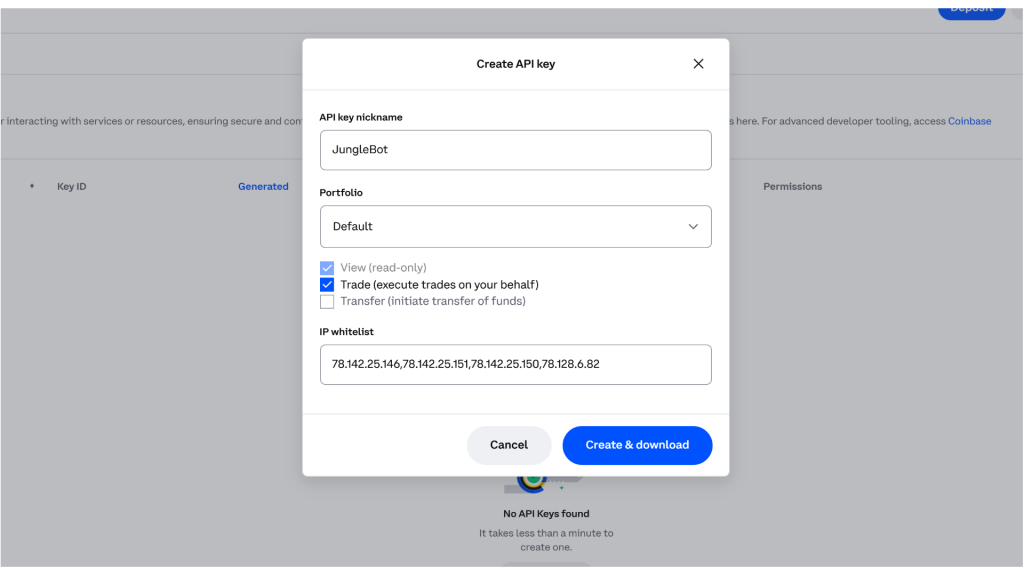
Next, click “Create and Download”.
You will need to complete the required verification process.
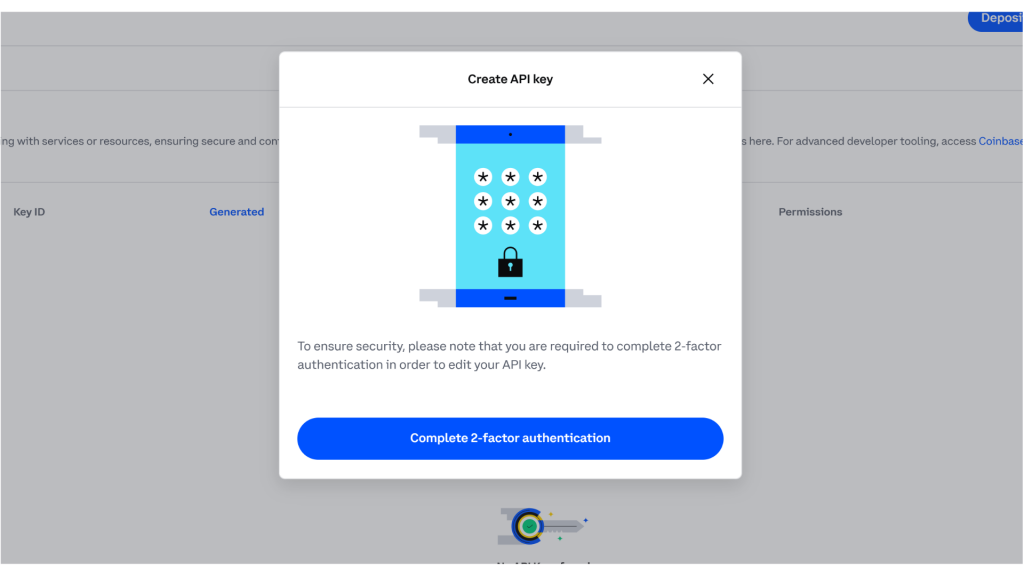
You will see a popup window with the essential information about your API key registration. ❗Copy and save the API key and API secret in a secure location.
⚠️NOTE: Once you close this window you will not have access to API Secret ever again. If you lost your API Secret you will need to delete this key and generate a new one.
⚠️NOTE: Make sure to select and copy the full key without missing any part, as you will not be able to access the Private Key again once you close this window.
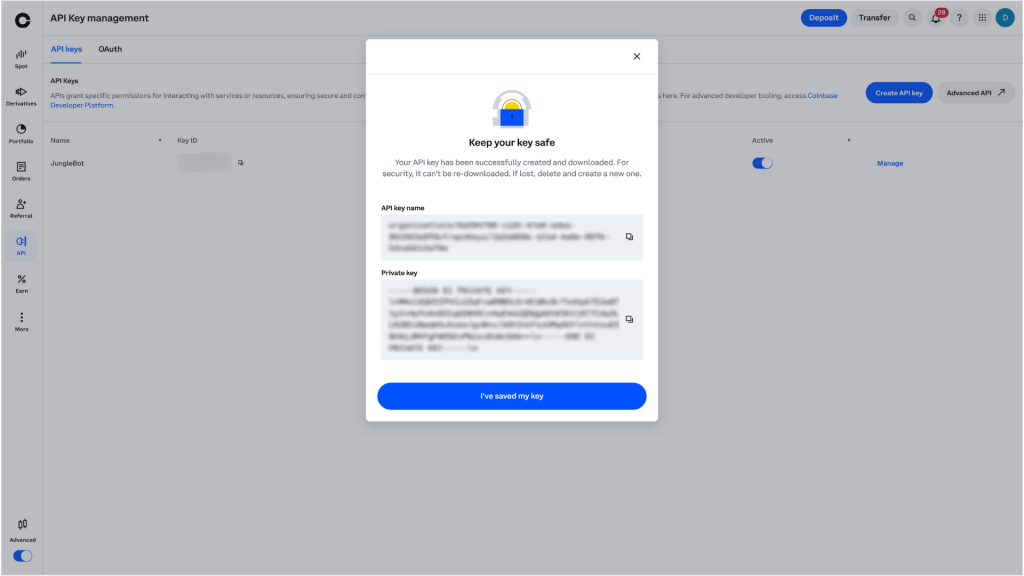
Step 2 Enable trading with API Key on Jungle Bot
🔐Log in to your Junglebot Trader account and select the Profile Information on the top right and 👆 click ⚙️“Settings”
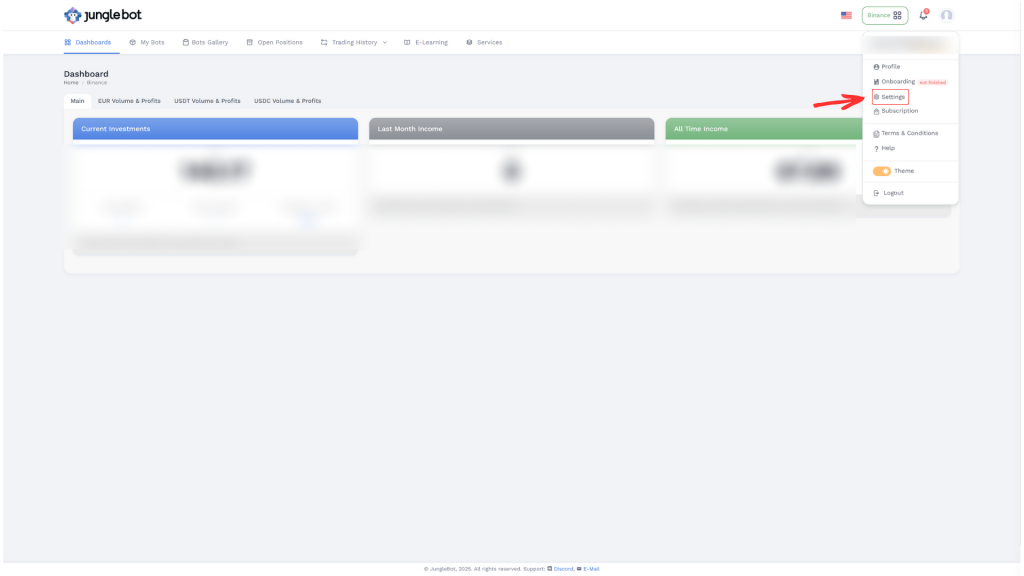
Select Coinbase and click “Configure Now”.
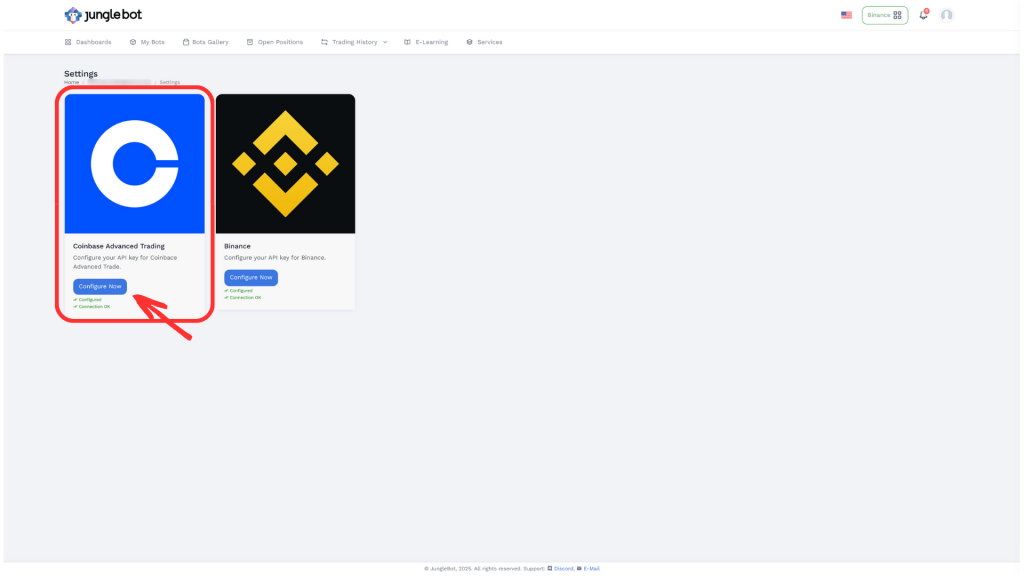
Enter the API Key and API Secret from your Coinbase account. Choose “Main Investment Asset” from the dropdown.
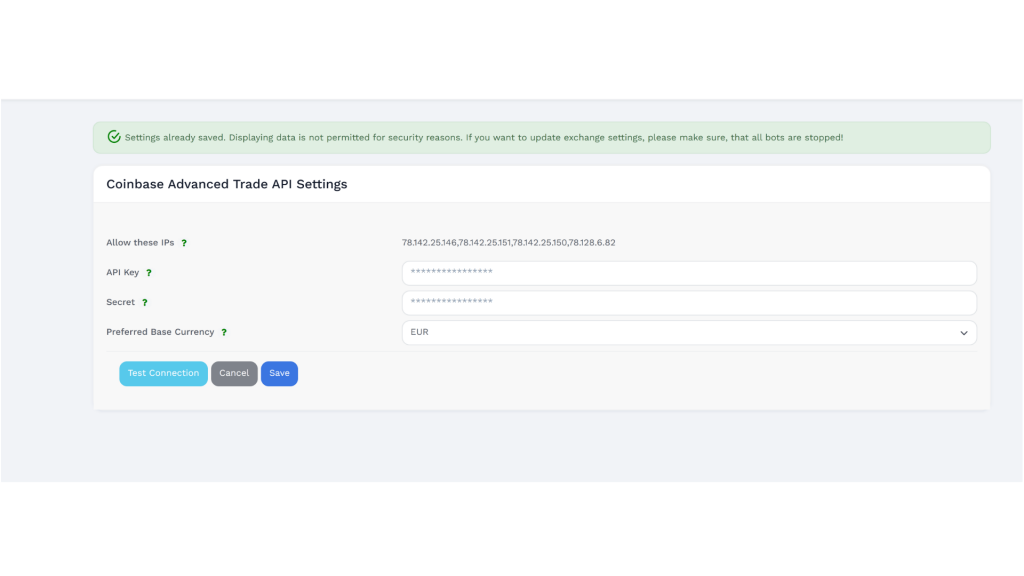
After you enter the corresponding fields 👆 click “Test Connection”. If connection is established you should see a popup window with confirmation. Next 👆 click “Save” to save the changes.